- Related Products
- ADAudit Plus
- ADSelfService Plus
- EventLog Analyzer
- Exchange Reporter Plus
- AD360
- Log360
Database Settings
Database backups act as a data recovery measure and help you mitigate data loss incidents. ADManager Plus allows you to schedule and automate database backup in no time.
To schedule a backup,
- Navigate to the Admin tab.
- In the left pane, click Database Settings located under General Settings.
- In the database backup/configuration page, click the Database Backup tab.
- Enable Schedule Database Backup to backup ADManager Plus' database at a set date and time.
- Select the frequency at which you want the database to be backed up.
- In the Backup Storage Path field, specify where you would like to store the backup file.
- Select the retention period for the backup file using the Maintain Backup Files drop down menu.
- Check the Notify when database backup fails option to notify the administrator when the scheduler fails to backup.
- Once done, click Save to save the configurations.
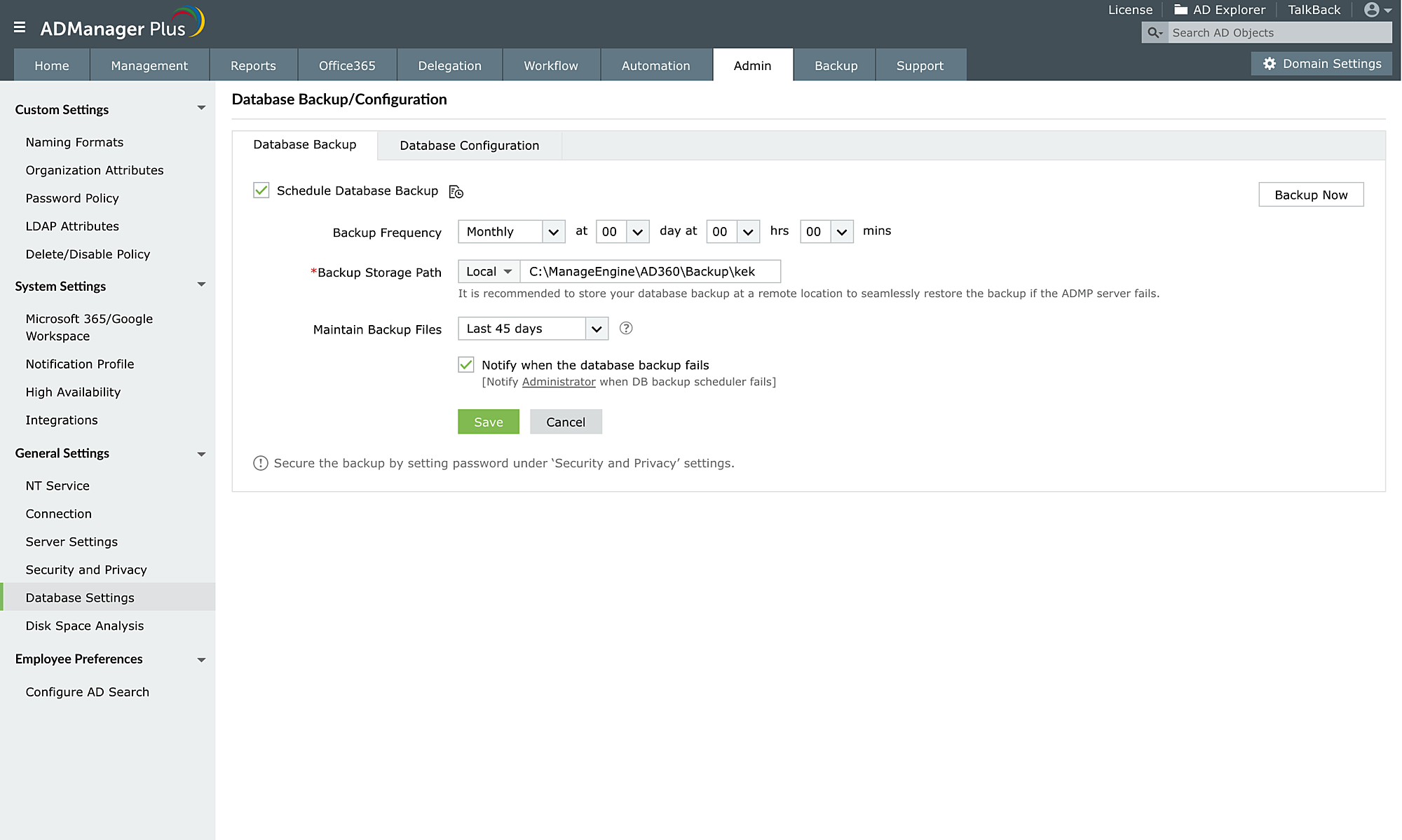
Note:
- Click the Backup Now button to instantly backup the database.
- Navigate to the Database Configuration tab to find details of the configured database.
