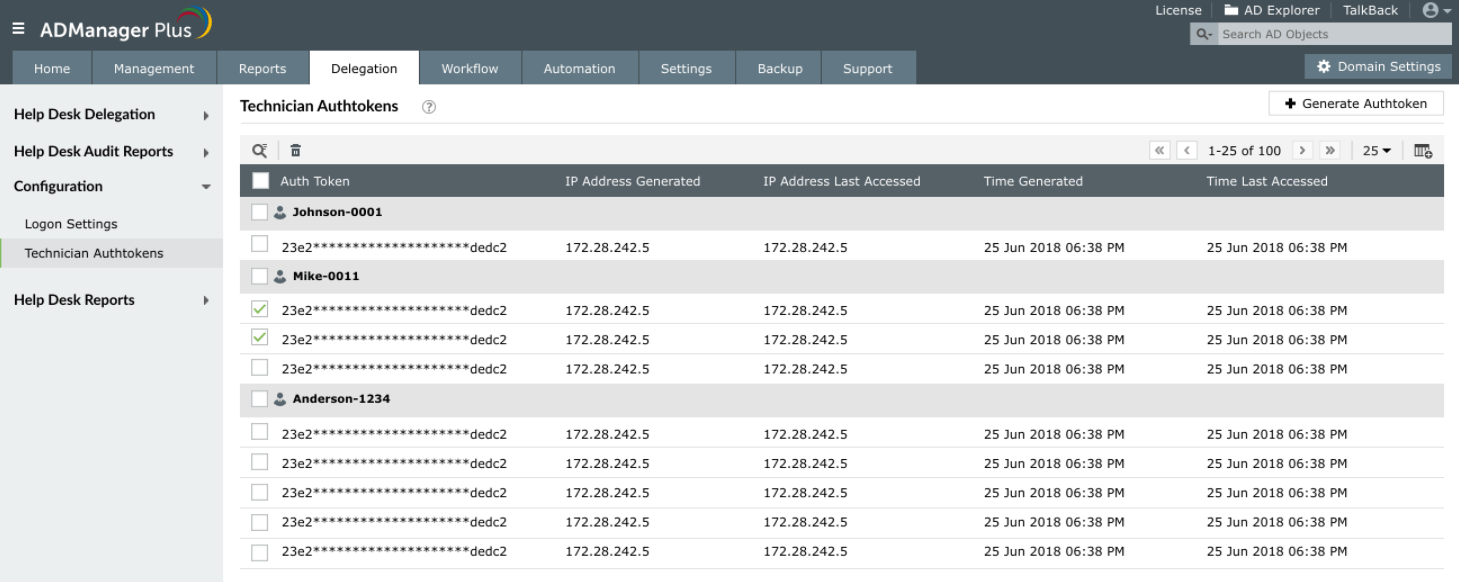- Related Products
- ADAudit Plus
- ADSelfService Plus
- EventLog Analyzer
- Exchange Reporter Plus
- AD360
- Log360
Authtoken Management in ADManager Plus
The need for authtokens
When you access ADManager Plus APIs from an application, an authentication token is needed from ADManager Plus. When a technician attempts to perform an activity, the authtoken ensures the validity of that request and also verifies if the associated technician's account has the necessary permissions to perform that operation. Hence the technicians must have a clear visibility on the authtokens that are available to them.
How can a technician view and manage their authentication tokens?
For a technician to view the list of their active authtokens and manage them, follow these steps:
- Login to ADManager Plus console and click My Account.
- Under Active Authtokens, the list of all active authtokens along with the generated time and last access time is displayed.
- To view more details about a specific authtoken, hover on the Last Accessed Time column of that authtoken and click View Details.
- To generate a new authtoken, click Generate Authtoken button.
- Authtokens can be deleted in two locations, individually or in bulk:
- While viewing a particular authtoken's details, select the authtoken and click View Details. Click Delete Authtoken and proceed to delete by selecting Yes in the confirmation dialog box that pops up.
- To delete multiple authtokens at once, select the respective authtokens using the checkbox and click the delete icon on the table header.
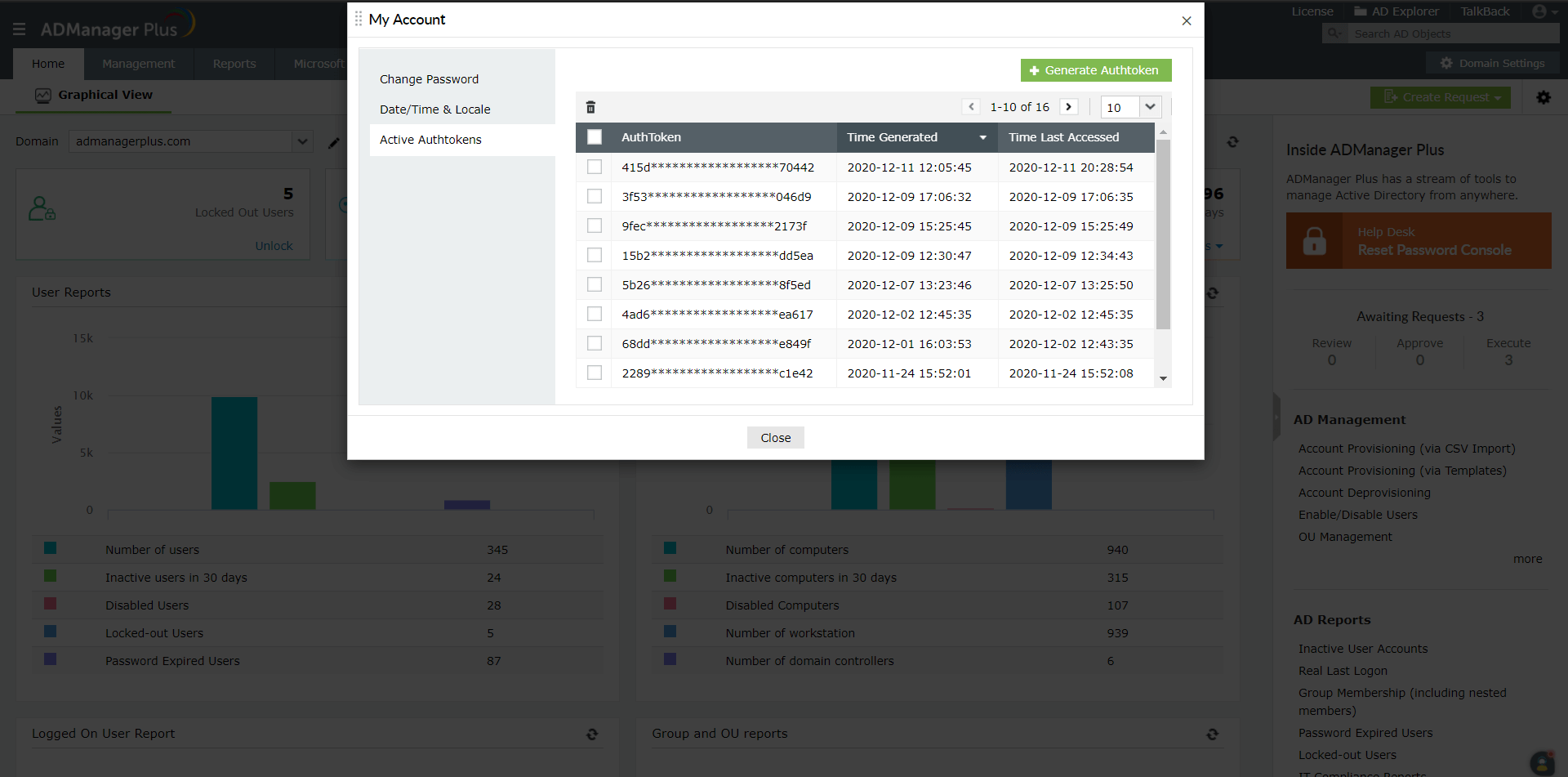
In addition to the technicians being able to manage their own authtokens, the super admin of ADManager Plus can also view and manage the authtokens of all the technicians. This process is secure as if a authtoken generated by the super admin is misused, the technician can view who generated the authtoken in the Generated by column under Authentication Details of that authtoken.
How can a super admin manage the technicians' authentication tokens?
- Login to ADManager Plus console as a super admin and navigate to Delegation tab.
- Click Technician Authtokens listed under Configuration. The resulting window displays the detailed list of all active authtokens that are mapped to different technicians.
- To generate a new authtoken for a specific technician, select the desired technician from the dropdown menu and click Generate Authtoken button.
- To delete different authtokens at once, select the authtokens via the checkbox and click the delete icon available at the top of the Technician Authtokens window.
 |
Note: Only the ADManager Plus super admin can view and access Technicians Authtokens from Delegation tab. When the super admin generates authtokens for other technicians, the details of the same will be mentioned in the Generated by column of Authtoken Details, for auditing purposes. |